Update Parameter
When you click on a code listed under any parameter type, you access the Update Parameter window, where you can view and modify details for each parameter type.
-
In the Custom Asset Template/System Template, choose a template and click
 .
. -
Click Parameter section and select the required parameter type.
-
Click one of the code ID listed under the parameter.
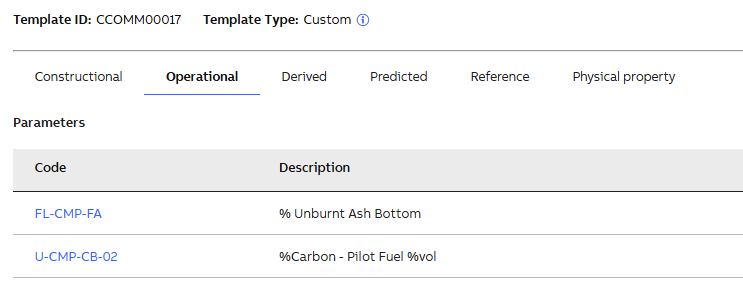
-
Enter the required details in the Update Parameter window. Following table outlines each field and its description:
Field
Description
Code
This field displays the unique code for the parameter. You cannot edit this field. It applies to all parameter types.
Description
Enter a brief description of the parameter. This field is common across all parameter types.
UOM (Unit of Measurement)
Select the appropriate unit of measurement for the parameter. This field is common across all parameter types.
Requirement
Choose whether the parameter is Mandatory or Optional from a dropdown list. This field is common across all parameter types.
Subtype
The available options in this dropdown depend on the parameter type:
-
Constructional: Design (default)
-
Operational: Actual (default), Design, and Differential
-
Derived: Calculated (default) and Design
-
Predicted: Predicted (default) and Design
-
Reference: Reference (default)
-
Physical Property: Property (default)
Formula
This section is only available for Derived parameter types. It includes the following fields:
-
Name: Displays the name of the formula. This field cannot be edited.
-
Expression: Shows the formula expression. You can delete an expression if needed.
-
-
Click Update.
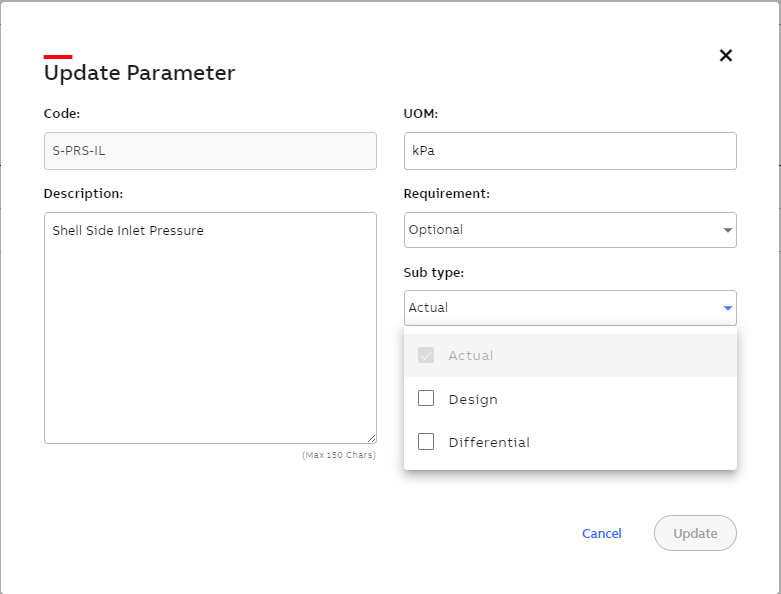
Update Parameter window


